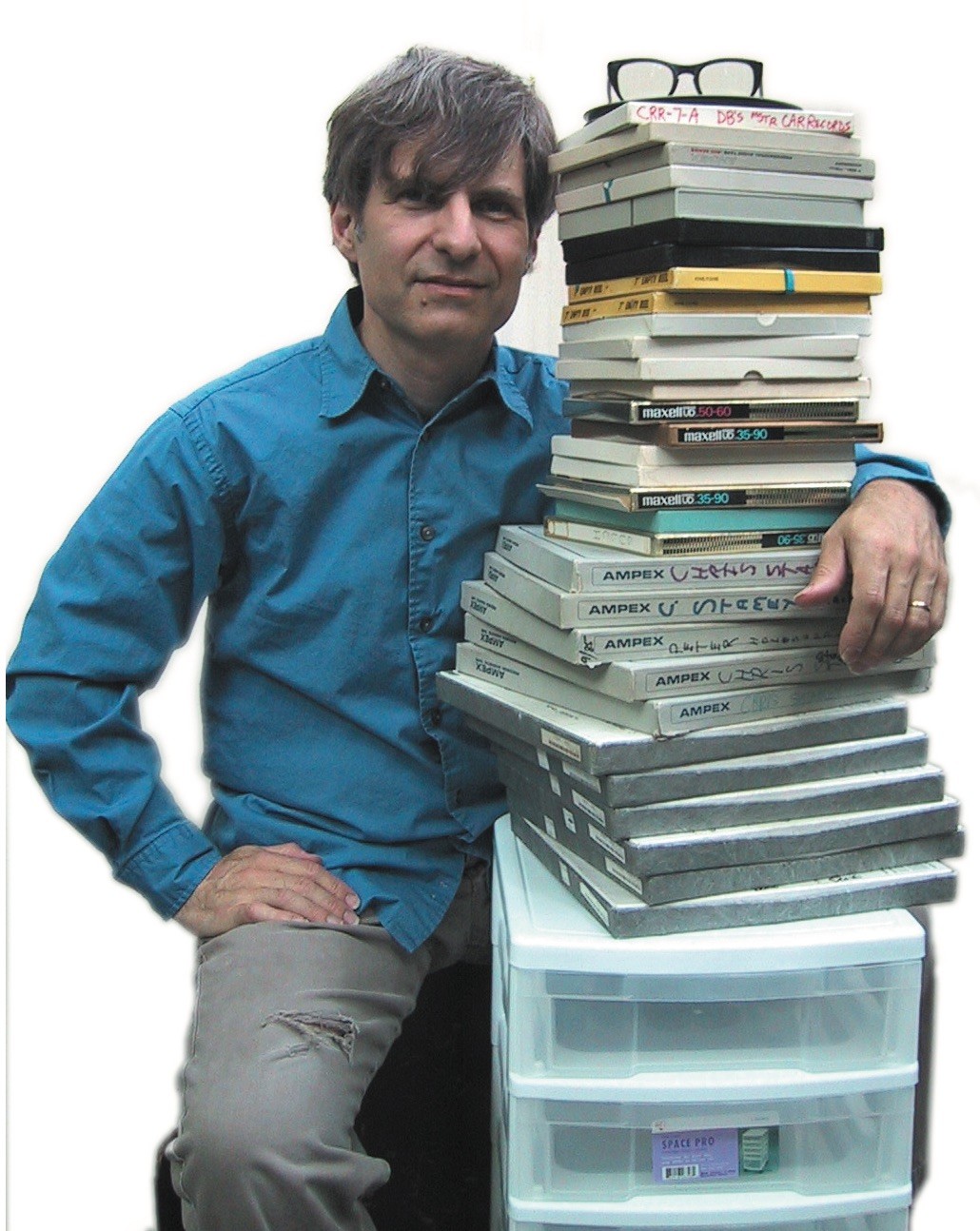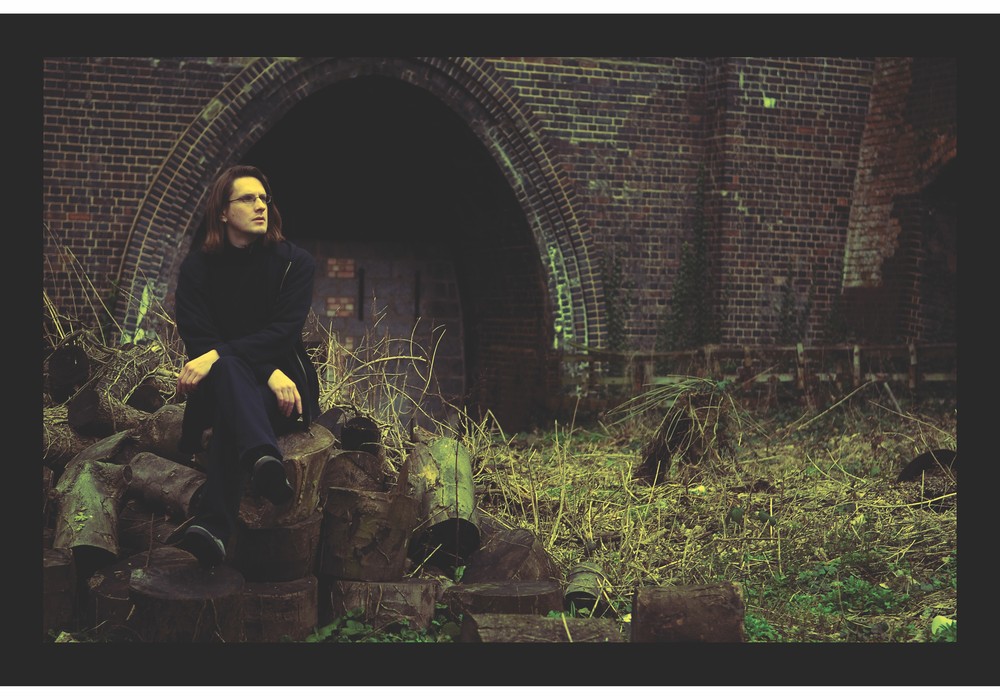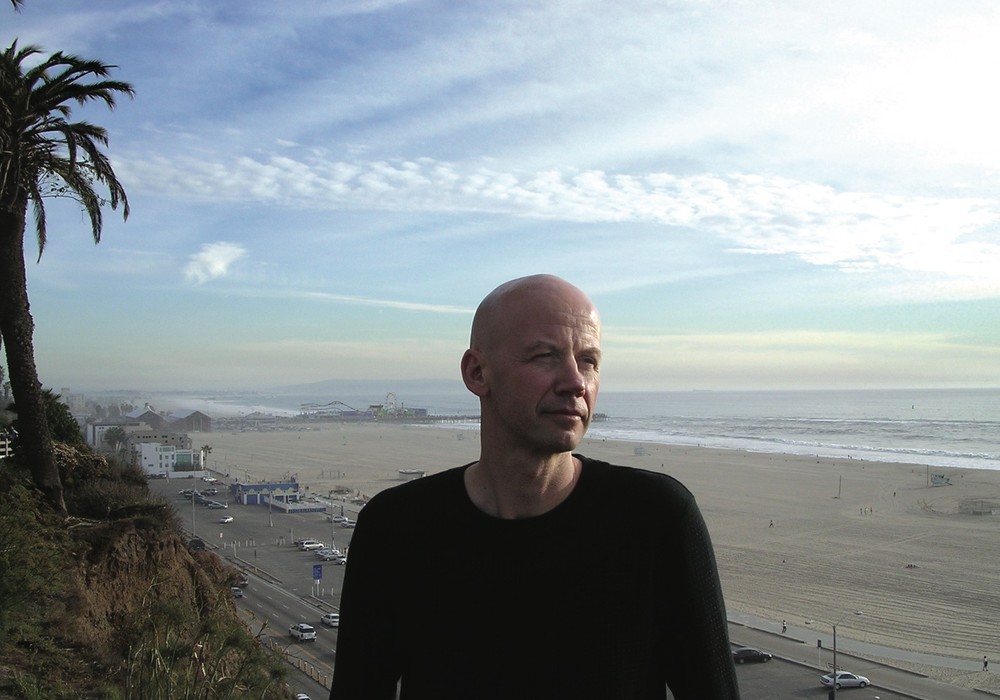I've been compiling notes over the last few months to give to artists who want me to do mixing for them — especially those who are relatively new to the process and who have purchased gear to record with at home. To hear great, unique tracks obscured and marred by recording flaws is such a pity, especially when most of the flaws could have been easily avoided with a little knowledge and planning.
Part one has to do with properly preparing the recorded DAW tracks for mixing. These suggestions can save money for the artist since a computer-savvy band member "off the clock" and outside the studio can do most of them. Ideally the first hour or so when an engineer pulls up a new multitrack for mixing should be a "right-brain," intuitive time, where the music speaks and tells the engineer where the mix should go. If this time is spent on housekeeping and weed-clearing the tracks, that opportunity for first impressions is lost or diminished. (Note: Some of the below may be Pro Tools-specific, since that's what I use, but most of it can apply to all DAWs.)
Essential Things To Do
1. Create Memory Location markers of each song's arrangement. You can make these "on the fly" by hitting "enter" as the music plays. After this, reposition the markers as accurately as possible, perhaps using grid mode to move the markers to exact locations. Name them in a clear manner: "Intro, V1a, V1b, Ch1, Transition 1, Bridge, Solo, Outro, Last Chord, Fade starts" or any understandable shorthand.
2. Indicate the average tempo(s) in beats per minute (BPM) if you know it. Make sure any tempo map is in the conductor track if appropriate. Write down any click tempo in a Comments window as well. The same goes for the key or keys of the music. If there are places where it modulates, you can make a Memory Location for these as well.
3. Do a Save As and name the session as "[song title] MIX."
4. Use Make Inactive for tracks that are not to be used in the mix but are being saved "just in case." This will make them look grayed out.
5. All essential (i.e. special-effect) plug-ins should be printed to another track or bounced to disk and imported. Your mix engineer may not have the same plug-in or the same version of that plug-in. It's okay to leave clearly labeled unprocessed versions of the above processed track.
6. Make sure all the audio files are there on the project drive you are sending. Sometimes files get recorded on the internal drive or other drives accidentally. You can look in the Regions window for this: Set it to show full path, and look at the drive name for all the regions. This way you can avoid having to send files at the last minute by FTP or possibly having to postpone the mix.
7. If volume automation has been used to fade-in or fade-out of regions, replace it with created audio fade-ins and fade-outs. Leave any automation you want used (e.g. backing vocal blends, panning) and label it clearly in the Comments window. Mark nonessential automation in the session as "automation may be deleted" in the comments window.
8. Use Mute Regions to mute audio tracks instead of muting with automation — if you have already used mute automation, redo the mutes using Mute Region instead. To do this, first cut a new region for the section to be muted, then select it and use Command/Apple-M to make it gray out. You can check this on all the tracks by selecting All and then switching the track display to show the Mutes' "rubber bands."
9. If you are making DVD-Rs with your files, let the verification process complete after the burn. Make sure you have all the files backed up — hopefully in at least two different places — before taking or sending them to mixing.
10. Rename all the tracks in capital letters and with simple names. For example, "bss421LA2A.09" should be changed to BASS or BASS MIC.
Helpful...
The rest of this article is only available with a Basic or Premium subscription, or by purchasing back issue #63. For an upcoming year's free subscription, and our current issue on PDF...
Or Learn More