Contributing writer Eric Tischler reviewed the original StudioLive 16.4.2 digital mixer and interface for us in 2010 [Tape Op #80]. Eric loved the mixer enough that he swapped out his analog Harrison console and Otari 2'' tape machine for a StudioLive 24.4.2 and laptop. A couple of years ago, PreSonus upgraded its StudioLive mixers, adding functionality to position them in its AI line, which also includes rackmount mix engines, control surfaces, and a suite of software for Windows, macOS, and iOS — all contributing to a seamless integration strategy, as the Active Integration label suggests.
I've been using digital mixers for close to 30 years — going all the way back to the Yamaha DMP7. The DMP7 sounded noisy and gritty, but priced at $3,700, it was the first affordable digital mixer aimed at project studios. And even though it was small enough to mount into a standard 19'' rack, it had a ton of features for its time, including three-band parametric EQ on each of its eight fader channels, a stereo compressor for its stereo mix bus, and three multi-effects processors. Accessing all of these features required paging through parameters displayed on a two-line, backlit LCD panel and using a small set of buttons, much like editing patches on the once-ubiquitous Yamaha SPX-90 of the same era. The StudioLive 16.4.2AI is also compact enough to rackmount, but in terms of both features and usability, there's no comparison. It has sixteen fader channels with Class-A mic preamps, four subgroups, a stereo mix bus, six aux sends, two stereo aux returns, control-room monitoring, and talkback — all of which have corresponding analog I/O. In addition, it operates as a 24-bit, 96 kHz—capable, 32×18 audio interface for Windows and macOS.
Inside, the 16.4.2AI has enough DSP power to offer a high- pass filter, gate/expander, compressor, limiter, and four-band parametric EQ on every input channel and output bus. When any one of the fader channels or buses is selected, a row of sixteen rotary encoders allows you to easily tweak the dynamics and EQ parameters, while the sixteen LED bar-graphs, which normally show signal levels, are repurposed to indicate the values of these parameters. PreSonus calls this functionality — together with comprehensive metering, aux/submix routing, and copy/save/restore utilities — the Fat Channel. (And again, there's a Fat Channel on every input channel and output bus.) Furthermore, a 31-band graphic EQ is available on the aux buses as well as the main stereo bus, and there are four onboard stereo delay/reverb FX processors on their own dedicated sends and returns.
In addition to Fat Channel, most of StudioLive's functionality is accessible through the plethora of real knobs, buttons, and encoders adorning the top surface of the mixer, so in actual use, the 16.4.2AI is a breeze to get around. But still, there's a small LCD window (with six lines versus the DMP7's two) alongside an array of buttons for page/parameter navigation and a rotary encoder for changing parameter values. Here you can view and edit FX settings; store and recall channel presets and mixer scenes; and manage system-wide settings, like sample-rate, pre/post sends, subgroup delays, device cascading, networking mode, and remote-device entitlements.
Huh? Networking mode and device entitlements? Well, now's a good time to talk about that Active Integration strategy. On the back of the 16.4.2AI is an Ethernet port. On top is a USB port to insert the USB Wi-Fi dongle that's included in the box. Use either method to connect the 16.4.2AI to your data network (via a standard Ethernet router, switch, or Wi-Fi access point); navigate through the system settings to choose static or dynamic IP; and Shazam! Your mixer is now able to connect to other devices on your network. That includes other AI hardware from PreSonus, as well as Windows, macOS, and iOS devices running the free UC Surface application.
Let me start off by saying UC Surface is effin' awesome. I installed it on my studio PC and my touchscreen-equipped laptop, both of which are running Windows 10. I also installed the iOS app on my iPad Mini. UC Surface allows you to see and change pretty much every parameter of the 16.4.2AI. Whenever you tweak something in the app, the 16.4.2AI — and all of the other instances of UC Surface connected to it — are updated in real-time. That's Active Integration at work. Very cool!
Even cooler is that UC Surface is a joy to use. Why? Because PreSonus bucked the industry norm and eschewed skeuomorphism. On the contrary, the company focused on actual usability — not some back-assward notion that what you see on the screen should look and operate like a literal piece of hardware. Therefore, UC Surface is devoid of virtual knobs, brushed aluminum finishes, fake shadows, and all of the other skeuomorphic impediments that hinder the user experience. Instead, its graphic interface is flat, modern, and utterly usable. And importantly, it's just as easy to manipulate with your fingers as it is with a mouse. In fact, because the application supports multitouch (on Windows and iOS), it's best used with your fingers.
For example, changing a fader level in UC Surface is as easy as touching anywhere in the fader box and sliding your finger. You don't have to "grab" the fader; as long as your finger initially lands anywhere within the fader box, you can slide your finger up or down to move the fader. With eight fingers, you can move eight faders simultaneously (or as many as your touchscreen supports), and modifier keys allow you to quickly null a fader or move it more slowly for greater precision. Plus, multiple EQ and dynamics parameters can be adjusted simultaneously by touching and moving the control points of their corresponding graphs and sliders. Sliders "zoom" to a bigger size when you're interacting with them and then shrink back to their normal display size when you lift your finger. And the whole GUI, which supports low and high—resolution displays alike, can expand or contract in an intelligent manner to fit the constraints of the application window or device screen, with different subpanels "folding" down into tabs. Thoughtful details like this are evident throughout UC Surface. Clearly, PreSonus hired an experienced UX team instead of a glorified illustrator to design its software. Kudos!
Now let's field the inevitable questions:
If the 16.4.2AI is already easy to use via its physical controls, why would you want software-based virtual controls for it? Well, because sometimes you're not sitting next to your mixer — like when you're "ringing out" a performance space, repatching mics in the live room, checking out the singer's headphone mix, or recording yourself in the iso booth. A neat ancillary feature is the ability to lock down all of the digital controls on the mixer, so when you step away from it, someone else can't change your settings. And you can even offer remote control of the 16.4.2AI to the members of the band so they can tweak their own headphone or monitor mixes.
Well that's neat, but wouldn't you be risking the band screwing up the main mix? That's when the device entitlements I mentioned earlier come into play. You can limit the functionality of connected devices on a per-device basis. For example, let's say you grant control of only the Aux 1 bus to the drummer's iPhone, while the singer's iPhone can change only Aux 2... and so on. Meanwhile, the band's merch guy is doing double-duty as the monitor engineer, so you give his iPad access to all of the aux buses.
Hmmm. Isn't UC Surface too complicated for a musician to use during a performance? Yes, it probably is, so PreSonus also offers QMix-AI, a free iPhone app that's dead-simple to operate. Its primary screen shows two bar- graphs, labeled Me and Band, with a huge scroll wheel in between them. Functionality here is obvious — slide your finger up or down, anywhere on the screen, and the scroll wheel moves, changing the balance between Me and Band. Secondary screens in the app allow you to see signal levels and configure which channels make up the mix. Even if you've got a guitar pick in your hand, you can operate QMix-AI by brushing the screen with the back of your knuckle.
In addition to all that, UC Surface gives you access to the integrated Smaart Measurement Technology from Rational Acoustics. Wizards walk you through measuring and analyzing frequency response and delay, so that you can use the built-in tools (or external devices) to compensate for the system/room response and for inter-speaker delay. Moreover, Smaart-powered RTA and spectrogram displays can be layered underneath UC Surface's EQ curve editor, which lets you visualize what you're hearing as you EQ individual tracks, submixes, or the main mix.
Bundled with all StudioLive mixers is Capture 2 for Windows and macOS. It's an application that allows you to record multitrack audio onto a connected host computer in as simple of a manner as possible. There's no need to think about routing, as all connections are one-to-one between fader channels on the StudioLive and tracks in the application. You can record-enable tracks individually and start recording, or you can hit a single button to start recording on all tracks immediately. Basic editing and bouncing tools are available to splice, move, cut, copy, and paste events, and then recombine them. Thoughtfully, the application allows you to sync the timeline to the time of day or to MIDI Time Code. There's even a Virtual Soundcheck mode that allows you to load up previously recorded soundfiles and play them back through the fader channels, as if the band were playing live through the mics. Virtual Soundcheck remote-controls the 16.4.2AI, configuring the fader sources for the band-less soundcheck, and then creates a new Capture session, re- configuring and arming the tracks so that you're ready to mix and record the real band.
Also bundled is Studio One Artist 3, the intermediate version of Studio One, a highly functional DAW application that's come a long way since we reviewed it back in 2010 [Tape Op #76]. Studio One opens Capture sessions directly. (You can also export your Capture sessions in OpenTL format.) Interestingly, PreSonus ported the Fat Channel code to a native plug-in that runs in Studio One. This means that when a session saved in Capture is opened in Studio One, you have the option to recall any saved mixer scenes, including Fat Channel settings, into Studio One's virtual mixer (minus FX settings). Plus, this scene migration works both ways; you can make changes to a mixer scene in Studio One and then recall the scene to your 16.4.2AI through Capture. But it doesn't stop there, because Studio One 3, Capture 2, and all of the AI mixers share the same 64-bit codebase for their audio engines. Therefore, your tracks will sound identical regardless of where you're hosting the mix, so scene migration truly is a seamless process. Importantly, unlike my DMP7 from decades ago that compromised sound for features, compactness, and affordability, the 16.4.2AI sounds clean and has plenty of dynamic range. I didn't have a first-generation StudioLive mixer to compare with, so I asked Eric Tischler to spend time with a new AI mixer and send me his findings:
"When last we spoke, I'd retired my Harrison analog console and Otari MTR-90 24-track tape deck to go digital with the PreSonus StudioLive 24.4.2 and Capture and Studio One software. Since then, I've been very happy. The reduction in hassles, the flexibility (I got two of my heroes in the UK to send me vocals for a record — not something I would've wanted to deal with on tape), the cost- effectiveness, and the sound quality all have been very satisfying. To that last point, I got excited when I learned that the design of the new StudioLive AI series incorporated, among other things, subtle improvements to the sound; but time with the board has demonstrated that the new features that allow synchronizing the console to the recording and control software are the real selling point.
"But let's talk about the sound. The differences between the original and new AI series were largely negligible. With the AI, cymbals resolved more delicately, guitars were a little brighter, and vocals seemed to have extended range. On the original StudioLive, the stereo image was notably better, as were acoustic guitars and bass; electric guitars had a little more mass but sounded a little less pristine. If this mish-mash of observations doesn't add up to you, then you, like me, might think this is just another failed A/B listening test (meaning my observations are... questionable), or the differences were down to performance. Maybe guitar strings got a little duller, the tubes got a little hotter. Similarly, I couldn't detect a dramatic difference in fidelity in the onboard effects (dynamics, EQ, and reverbs). Surprisingly, headphones sounded unquestionably better with the AI; I don't know if that's due to the changes in circuitry or DSP firmware, or a new headphone amp. Bottom line — both StudioLive mixers sound really good. (I might prefer the AI for jazz or classical, and the original for rock... or not.)"
After reading Eric's comments, I contacted PreSonus for an explanation. It turns out that the AI series utilizes the same Burr-Brown converters as the original StudioLive mixers, but improvements were made to the circuit board layout and power supply. In addition, the AI mixers now employ the advanced audio engine that's also in Studio One and Capture, as I explained above. Understandably, these changes affect the overall sound of the mixer in a subtle manner.
I also asked Eric how he's been getting along with his original StudioLive. Here's what he shared with me:
"Back in 2012, a couple of years after I purchased my StudioLive, I recorded a radio session for The Wedding Present. My band The Jet Age was going on tour with them, and we were doing a gear share, so I'd essentially set everything up by the time they arrived for the session. I tracked the band live in one room, and the integrated board and software made it super easy to pull everything together, especially during mixdown. Other than a couple of RND Portico preamps, it was all PreSonus. The fact that the mixer actually sounds good (or neutral) meant that I knew exactly what I was going to get on playback, and the EQ and compression were then totally predictable. They were doing songs from Seamonsters, which is one of my top three records of all time, so it was a thrill to be able to do those songs justice with this rig.
"More recently, I recorded, mixed, and mastered A Quiet Reminder by The Jonny Cohen Love Machine for Teen-Beat Records, and they loved the sound — that was a full PreSonus production. I think the StudioLive's preamps really helped because there's just a hint of sweetness there, so when I wound up mixing and mastering, I really didn't need much additional seasoning. Also, I wound up using more compression than usual on some tracks, and the Fat Channel's dynamics processing let me do a lot while sounding like I only did a little."
Thanks, Eric! Now, if you've read this far, and you're still curious, let me enumerate a few more features of the StudioLive 16.4.2AI, as well as some of its idiosyncrasies:
Each of the sixteen fader channels starts with a Class-A XMAX mic preamp (XLR) and a line input (1/4'' TRS) — connect your source to one or the other. Up to +65 dB of gain is available. An analog direct output (on DB-25 connectors) allows you to immediately feed other devices. For example, you can use the 16.4.2AI as an onstage monitor mixer and send line-level splits of your mics to a separate FOH mixer; or you can patch an input to another channel for parallel processing; or you can feed another set of converters. Anyway, you get the idea. Additionally, there's an unbalanced analog insert send/return loop, followed immediately by the A/D converter. After conversion, the signal travels in the digital domain to the Fat Channel and to the sends for the Aux and FX buses. You have a choice of three tap points for each Aux and FX send bus: pre—compressor/EQ, post—Fat Channel, or post-fader. There's also a Digital Send/Return loop, which you can place pre or post—Fat Channel, which streams the signal to/from your DAW. Following the fader are the assignments for Main, Sub, and Solo buses.
The Digital Send is always active, but the Digital Return can be bypassed. In other words, you can choose either the analog input or the Digital Return as the fader's source. This means you can bring in sixteen analog sources into the fader channels, send them all to your DAW, and then choose to monitor the analog source or DAW track on a per-fader basis. It's not quite a full inline-console experience, but it's halfway there. Unfortunately, the button that switches between analog input and Digital Return can't be controlled by Capture or Studio One, and the 16.4.2AI doesn't support ASIO Direct Monitoring, so doing punch-ins while using a single fader for playback, recording, and input monitoring (as you can do with Pro Tools HD, Cubase on Windows, a dedicated hard disk recorder, or an analog tape machine) is impossible to do, unless you want to suffer through the latency introduced by the host buffer. One workaround is to configure pre and post—fader aux sends for your headphone feed, and then set up separate tracks in your DAW just for the punch-ins, like you would need to do in Pro Tools LE back in the day. Too bad — if only the 16.4.2AI's Digital Return button could be auto-controlled by the DAW, punch-in workflow would be much improved. In fact, none of the 16.4.2AI's functions can be DAW automated. Conversely, you can't use the 16.4.2AI as a control surface for your DAW. (There are other products in the AI line that offer this kind of functionality.) At least you can save and recall whole mixer scenes. Unfortunately, you can't isolate and exclude specific channels during recall, but you can exclude functions across all channels in the recall operation — like all channel names, or all bus assignments, or all EQ settings, etc. Recalling fader positions is done manually, because the faders aren't motorized. This process, which PreSonus calls Fader Locate, is easy to do using UC Surface, but it's a clunky operation on the actual mixer itself (even though it has been greatly improved from the original StudioLive's Locate mode, which effectively locked you out of real-time mixing with the faders until you exited the mode). When you enable Fader Locate, each LED bar- graph shows you the direction to move its corresponding fader, with the number of lit segments above/below the bar-graph's center-point hinting at how far you have to move the fader. Arguably, this is incrementally better than the VCA faders of yore, with simple arrow lights pointing up or down, but I would prefer if the bar-graph showed me an estimate of the fader's target position instead. (If you have UC Surface running, you see the physical fader location superimposed with the target location — much easier to grok.) Fat Channel settings can be saved and recalled as presets in an onboard library (or transferred to/from UC Surface). A truly useful feature is the ability to A/B between two Fat Channel settings, or to audition saved presets without having to overwrite the current settings. Save, recall, copy, compare, and audition operations are all simple to do because the backlights of the various buttons "walk" you through the process. You can copy settings between Fat Channels as well as between mix layers — for example, copy all Aux 1 send levels to Aux 2 — which speeds up building your mixes. Unfortunately, sends are only accessible within mix layers. In other words, there's no way to simultaneously access all of the sends for a single, selected channel. Instead, you have to page through the appropriate mix layers to see a channel's sends.
In the Settings panel of UC Surface, there's a tab that's confusingly called Aux Routing. You might assume that it's a patch-panel for the Aux buses, but it's actually for patching the buses (Main, Sub, FX Send, and Solo) and secondary inputs (Aux Return, Talkback, Tape In) to Digital Sends 17-32 (to your DAW) and to the S/PDIF output on the rear of the StudioLive. (The S/PDIF output parallels Digital Sends 31-32.) And more confusingly, Digital Sends 17-32 show up in your DAW labeled as StudioLive AUX1-16. Huh? Why the 32 Digital Sends aren't just simply named StudioLive 1-32 in your DAW is beyond me.
The onboard facilities for control-room monitoring and talkback are fairly extensive for a compact mixer, even if you are limited to a single stereo CR Output and a single headphone out. I appreciate that the monitor bus is a summing bus, which makes it super easy to do things like record a guitar DI signal as a guide track while listening to a rehearsal recording from a mobile phone connected to the unbalanced Tape In input. By the way, if you're mic'ing anything nearby the 16.4.2AI, be cognizant of the cooling fans inside the mixer. The fan-noise volume of the 16.4.2AI is somewhere between Macbook laptop and Mac Pro tower levels.
The option card that comes preinstalled includes two FireWire 800 ports, and it supports the Apple Thunderbolt to FireWire Adapter; but we all know that FireWire is on its deathbed. PreSonus announced a Thunderbolt option card a couple of years ago, but it doesn't yet exist. AVB Ethernet and Dante cards are available for purchase now, allowing you to network and stream audio between devices equipped with those standards. (But unlike the FireWire and Dante cards, the AVB card doesn't support multitrack recording.)
Clearly, the 16.4.2AI would be a great central piece for your project-studio or live-sound rig. Then, add an iPad or a touchscreen laptop as the first step towards expanding the capabilities of your rig. Later on, if you find yourself needing more channels in the future, you can cascade a second StudioLive AI mixer, and the combined set of fader channels (up to 64 total) will all be accessible in Capture and Studio One. Or connect to any StudioLive RM or RML rack mixer via AVB over Cat 5e or Cat 6 cabling, and use the RM or RML as a stage box or monitor mixer that you control from FOH. In other words, as your needs grow, so can your AI-powered system.
All in all, I'm very impressed with the StudioLive 16.4.2AI for its sound, capabilities, and affordability. There are other digital mixers within earshot of its price, and some of them even include features that are missing from the AI, like motorized faders or an onboard touchscreen. But none of them beat the 16.4.2AI in terms of its comprehensive analog I/O, the quality of its bundled software, its support for a wide variety of workflows, and the richness of the AI ecosystem. It's nearing three decades since my first forays into using a digital console, but even with all that experience, I'm still amazed at how much the 16.4.2AI offers!
Thanks to Eric Tischler for checking out the AI and offering his thoughts on its sound. By the way, if you're missing Eric's elegant writing, you can find him at Tone Report www.tonereport.com, where dozens of his excellent guitar-pedal reviews have been published.



_disp_horizontal_bw.jpg)