Ever since getting a very patient and life-changing call from mastering engineer John Golden [Tape Op #121], where he explained that my snare drum and overhead mics on many of my mixes were out of phase, I've been a stickler for keeping phase and polarity relationships intact, especially on drums. Initially, I used the original Auto-Align completely wrong. Next I used it in a really backwards way. Then I watched some guy's simple YouTube tutorial, and realized his method made a lot more sense (kick inside mic informs overheads, then overheads send new info to snare, toms, etc.). This cascading plug-in to plug-in chain worked but was a major pain to use. To be honest, I had recently stopped using it altogether and was working with polarity flipping only, just like my old console mixes off tape.
With the updated Auto-Align 2, Sound Radix has stripped all that out, built a much stronger device, and made all of our lives much easier in the studio. And, oh yeah, they also handed us a smart tool that can make everything sound much better. In order to do this, Auto-Align 2 analyzes and alters the waveform's interactions in a number of ways. There's simple polarity inversion or not; the old "phase" or "pol" button on a console. There's temporal nudging, either forward or backwards in time to tiny degrees in order for sounds to avoid cancelling each other out, or smear in more subtle ways. And there's also Spectral Phase Optimization; a process wherein "all pass" filters allow changes in polarity on certain frequency bands. This can be a lifesaver with many bleed-heavy tracking sessions, where Auto-Align 2's time offsets, polarity reversals, and phase rotations will fix the issues.
Sound Radix recommends initially running Auto-Align 2 on all your multi-mic'd tracks for a session, and it will sort them out into groups based on phase relationships. There's a lot more "auto" in Auto-Align 2 than the old version. Simply put the plug-in on the tracks, and as you add more they show up in all the plug-in's GUIs (one only needs to view a single instance). Hit the Align button, hit play (whole song playtime is recommended), and when stop is pressed alignment is calculated, displayed, and in place via the plug-ins. Trying Auto-Align 2 across an entire mix of tracks was interesting. It correctly separated most overdubs as not having phase relationships, but interestingly it wanted to align some flamming handclaps and a guitar solo double; easy enough to check out and undo. But how do we check if the plug-in is making tracks better? In a case like this, solo the claps, hit play, and toggling the On button (not Bypass) will turn off and on all instances of the plug-in. I'll hear Auto-Align 2's changes quite clearly, and can make a choice (of using or not) right away. A very handy feature – it's very important to know that it works this way!
We can also manually designate a certain channel as the Key Time Track, where it sets the stage for initial polarity. I noticed this and used it when I had drum tracks where one of the three snare mics kept winning the Key Time Track prize, but I wanted the kick mic to take the lead on phase relationships.
How have I been using it? Being a bonehead, brute force engineer, I will import files into my mix session, put Auto-Align 2 on the drums (but not distant mics), generate the alignment settings, and then "Commit" the settings to new tracks in Pro Tools. This way I avoid extra processing later, nothing will change on me accidentally, and I can grab the old tracks in case. I like this as it reduces the plug-in load, and if I move to a different studio I don't need the plug-in to keep working. I did a number of tests with drums – as tracked and aligned by Auto-Align 2 – sitting in a whole mix, and I will tell you there was not one case where the unaligned drums sounded better. Never. Is this making my workflow better? Yes. Are my mixes better? Yes. That should be all I have to say!



_disp_horizontal_bw.jpg)