Nearly every audio equipment manufacturer was pushing at least one hardware control surface at the Fall 2008 AES show... and nearly every studio has at least one control surface condemned to the "eBay pile". Nocturn separates itself from the toys with its dedicated, intuitive Automap Universal software, originally developed for use with Novation's ReMOTE SL and SL Compact units. Automap Universal automatically draws a control map of plug-in parameters and then assigns them to the Nocturn controller's encoder knobs and buttons.
Eight assignable, touch-sensitive continuous controller knobs represent Nocturn's primary command functions. Each knob is surrounded with cool, red LED step indicators. At the bottom of the controller are two banks of eight buttons. The top eight are assignable, while the lower set toggles dedicated Automap functions. In the middle of the controller, there's a novel DJ-style crossfader and an ingenious Speed Dial, which I'll get to later.
The Nocturn's left-side USB port seems oddly placed at first, but the 9''-wide controller fits perfectly against the left side of a computer's keyboard without getting in the way of the mouse on the right. The controller's USB cable follows the keyboard's cable to the computer, allowing for a tidy desktop.
After installing the software, a plug-in manager window opens. Most, but not all of my plug-ins appeared in the left pane of the plug-in manager window. I "wrapped" a compressor, an EQ, and a VST instrument plug-in, by simply dragging the filenames into the manager's right pane.
The Nocturn hardware is linked via Automap Server to the DAW, so when I open a Pro Tools session, for example, the Automap Server application boots simultaneously. Automap's HUD (heads-up display) window represents Nocturn's control actions and plug-in parameter assignments graphically. The HUD can be resized and floats transparently over your DAW's mix or edit window!
Before trying any wrapped plug-ins, I went berserk with the Speed Dial. At first, using the touch-sensitive knob in conjunction with a mouse was awkward, like placing two fingers on a track pad at the same time. However, fifteen minutes in, I caught my rhythm. When hovering the mouse over almost any parameter in the DAW window, Speed Dial took over - faders, panning, plug-in parameters, scrubbing, etc. Simply hover the mouse over the on-screen control, then grab the touch-sensitive knob and rotate. When depressed and rotated, the Speed Dial is meant to scroll through plug-in presets. Plug-ins that use their own proprietary preset-management system aren't supported by this feature, which I found to be of minor consequence.
On a snare track in Pro Tools LE, I inserted a Bomb Factory 1176 Automap-wrapped RTAS plug-in. Wrapped plug-ins are recognized in the DAW's plug-in list with the phrase "(Automap)" inserted after the corresponding filename; in this case "Bomb Factory BF76 (Automap)". The HUD flashed Automap's encoder assignments, and the LED indicators surrounding the corresponding controls on the Nocturn lit up as I inserted the plug-in. The BF76 compressor plug-in has six controllable parameters: input, output, attack, release, control ratio, and meter. Automap Universal automatically assigned the third knob for attack, the fourth for release, the fifth for control ratio, the seventh for input, and the eighth for output. Also, a control button was assigned as a master bypass!
The Automap Server HUD is basically a GUI layout for the Nocturn, indicating the corresponding parameter functions and values for the plug-in's mapped controls. When you grab a touch-sensitive knob, the corresponding parameter and value is highlighted in the HUD, so you can visually track adjustments through either the plug-in window or the HUD. I wasn't satisfied with the default control assignments, so I remapped the plug-in right away, easily accomplished by using the Learn feature. I mouse-clicked the input knob in the BF76 plug-in window, pressed the Learn button on the Nocturn, and then assigned an encoder knob by simply touching it on the control surface. Nice! You can also map manually using the HUD, which displays plug-in parameters via a drop-down menu.
Using the edit pane at the bottom of either the HUD or the wrapped plug-in GUI, each Nocturn encoder can be customized for step size and value range. For example, I assigned BF76's control ratio to one of the Nocturn's buttons, setting the step size to 1 (a click for each value) and the maximum control value to 5 (for the settings 20:1, 12:1, 8:1, 4:1, and All). For my bypass button, the step and maximum range is set to one, resulting in a simple on/off toggle. Rotary encoders can be assigned higher max control values, serving well for finite plug-in adjustments difficult to achieve with a mouse. Once you've set up your control mapping, you can save it as a control map file and set it as your default map. You can also export and import control map settings. Automap organizes control maps into three categories: user, effects, and instruments. Group buttons for each type of control map open corresponding browsers in the HUD window, displaying the active control maps in sequence. By default, control maps for most plug-ins seem to show up in the effects browser. My Minimoog instrument plug-in map was assigned to the instrument group as expected. If you want to customize browser organization, control maps can be assigned to any group. The mixer group stores supported mixer control banks. Currently, DAW mixer control maps are limited to Cubase, Nuendo, Sonar and Tracktion. The Nocturn does function as a MIDI controller, and Novation's online answerbase offers a workaround template for Pro Tools LE and HD, allowing the Nocturn to emulate the JL Cooper CS10, which is not officially supported by Digidesign.
The Digidesign 7-band EQ III plug-in has almost 40 parameters and requires three pages of control assignments. Two buttons on the Nocturn control HUD pagination. EQ III's filters and in/out toggles were auto-assigned to buttons, with correlating frequencies and gain controls mapped to the knobs. I could easily spend an hour geek-mapping a single plug-in like this, but if I use it every day, "Time saved is money in the bank."
Because there's not yet a pre-built map from Novation for Arturia's Minimoog virtual instrument plug-in, assignments seemed random. It turns out that if a mapping has not yet been added to Novation's library, then parameters are automatically mapped in order, defined by the plug-in manufacturer. (Future Automap software releases will include more pre-built maps as they become available.) Plug-in manufacturers also define specific parameters for automation. Those parameters not defined for automation cannot be learned. Perhaps this is why I was unable to assign encoders to any of the Minimoog's switches with Automap. However, MIDI CC mapping of buttons may be achieved by using the Automap MIDI client. The range and waveform oscillators, the bend range, and most parameters on the instrument's rear-panel LFO and Arpeggiator sections were also not learnable. I used the Speed Dial to control some of the aforementioned parameters with varied results. To be fair, Minimoog has a huge number of parameters to manage - almost 80! Only 42 of them seem to be learnable. On the plus side, I found a use for Nocturn's crossfader; goofing with the modulation and bend wheels kept me busy for at least twenty minutes.
The hardware is primarily designed to be a plug-in controller but can also function as a MIDI control surface. The Automap MIDI client allows for easy routing of MIDI parameters via the software's GUI. To me, standout control-surface features are the Speed Dial and the cool red rings of value-indicator LEDs that surround the encoder knobs. Though the encoders seem fragile to me, they perform with precision. The 45 mm crossfader can be used as a laptop DJ solution.
The software in my opinion, though unique and innovative, is not yet universal. However, Novation's Automap is in a class of its own - thereby lacking comparison and inviting criticism. I'm betting regular software updates will address proprietary plug-in incompatibilities and limited DAW mixer integration. Control map sharing is already popping up on web forums and in user groups.
In practice, laying out your plug-ins with Automap's HUD will take more time than getting used to the control surface itself. If you're into organizing, it's really fun; and the time you invest will be rewarded with productivity. After you finish mapping your effects, you'll be comfortable using Nocturn and mouse in tandem. Your test drive is now over. With the ridiculously low price of $150 for both the hardware controller and Automap's revolutionary plug-in mapping software, Nocturn should sell itself. But in the end, some of us just can't let go of the mouse. The only question you have to ask yourself is, "Am I a control surface person?"



_disp_horizontal_bw.jpg)