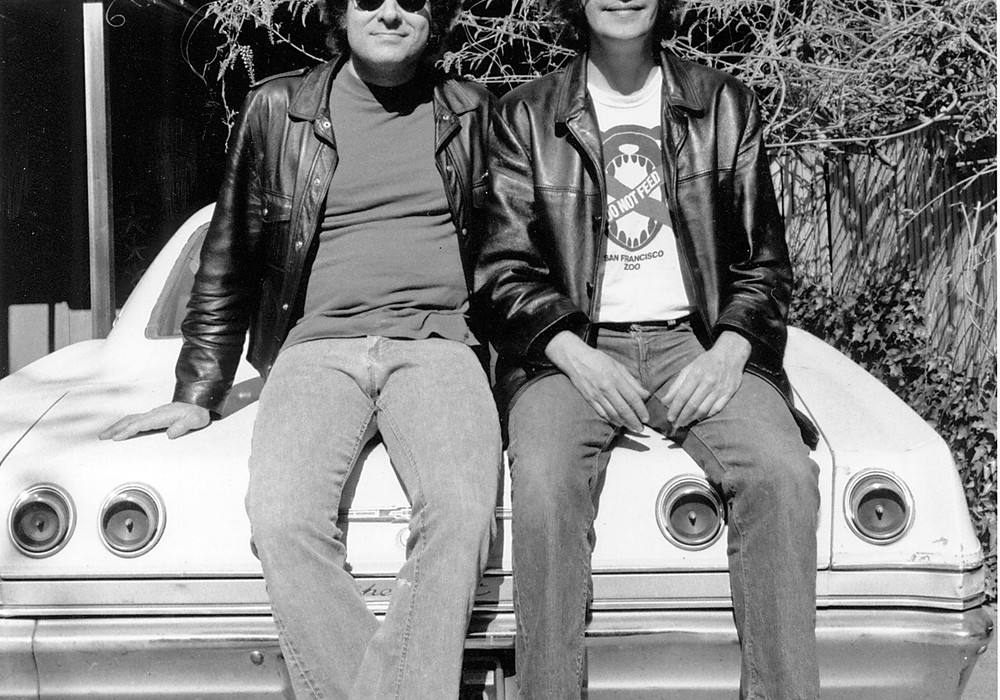Anyone using a DAW for audio probably has a plug-in that features a "key input" section. Unfortunately, very few people bother to find out what this option does or how it can make your recordings better. This needs to change. The two most common devices that use a "key input" or a "key listen" are gates and compressors. This idea isn't new to audio. Hardware recording gear has been using keys for a long time. Sometimes it's called a side- chain. Basically, a "key" is a feature on a device that allows the user to control the specific frequency range used to trigger an effect.
In the simplest form, a key is set by the actual track that the effect is affecting. For example, say you wanted to gate a snare track. (For the uninitiated, a gate is a device that mutes a track unless a particular threshold, level or frequency is encountered.) Say you have a snare drum track that has a lot of hi-hat bleed, and despite your best attempts at mic positioning, your Ringo beats the snot out of his hats. The weird and phase-y, hi-end slush that bleeds into the snare track is causing havoc on your mix. What can you do? One option is to set up a gate that mutes the track unless the snare is hit. You could try pre-sets, but those were written by people who have never heard the recording you're working on! How do they know what your client's snare sounds like?
Instead, you can adjust the key frequency to define a specific frequency range to trigger the gate to close. A common production technique is to use the key controls to filter a drum track so that only specific high frequencies (a hi-hat, for example) trigger the gate to close. (A word of caution: Some key filters tell the gate when to close, and some tell the gate when to open. Make sure to experiment or read the owner's manual).
Once you've mastered basic gating, you're ready to move on to some more advanced applications. Instead of using the source track as your key, look across the mixer to another channel. A standard example would be to use the kick drum track to trigger the gate on a bass guitar track. Another common situation is when you have an instrument that plays the entire track, but masks a solo instrument here and there. For instance, say you have a nylon guitar part that gates a flute pad (a very common pair of instruments among Tape Op readers). The flute pad is allowed to play until the nylon guitar comes in. Then, the gate clamps on the flute, allowing the nylon lead to take center stage. When the nylon's last note decays the flute gate reopens, bringing that instrument back into the mix.
Compressors that use side-chains are using a key input, too. Two common examples are de-essing and ducking. With de- essing, you connect an equalizer to the compressor's side-chain key. Now, instead of the compressor using the entire signal to feed it's internal threshold, the equalizer filters what the compressor "sees." Thus, filtering out all the frequencies above and below a sibilant range (say around 8 kHz for men) will make the compressor ignore all of the other levels and frequencies unless they are in the 8 k region.
Ducking is often used for commercial work. For example, if you're watching a car commercial, the music will play as the vehicle comes on screen. As soon as the announcer starts to speak, the music level seems to "duck" down below her vocal level. One way to do this is to set a compressor on the music track that is keyed by a side-chain listening to the voice over track. (So, unlike gates which mute the audio, a compressor side-chain can lower the volume.) When the announcer is finished, the music level raises up again.
The best way to understand keys and side-chains are to set some up in real life. Here is a generic how-to list:
1. First, enable the side-chain input on your hardware or plug-in. (On hardware, this is usually done by plugging in a device to the side-chain, but there may be a hardware switch, too.) Select the input, bus or track that you want to use as your input source.
2. Set your Key to Side-Chain or Key (whatever is not auto).
3. Most plug-ins will have a "key listen" button that will allow you to hear only the side-chain or key that will be used to trigger the gate or compressor. Enable that feature and tune accordingly.
4. Use the frequency selection controls of the plug-in or equalizer to narrow the selection to the area you wish to be the "cause" of the gate or compression.
5. Playback the audio. This time, listen to the whole signal. Check to make sure the effect is being triggered at the right time, by the right frequency.
6. Adjust the threshold, release, or other parameters to achieve a smooth sound.
(Unless you want a different effect.) There it goes. Now get out there and stop using pre-sets to do your dirty work!